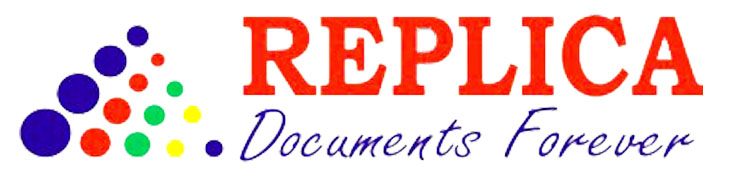Maintaining a printer is essential for ensuring it performs efficiently and produces high-quality prints. One of the most common maintenance tasks is replacing the ink cartridges or toner. Whether you have a home printer or manage a fleet of office printers, knowing how to replace these components can save you time and money. In this guide, brought to you by Replica Xerography, we’ll walk you through the steps to replace printer ink cartridges and toner easily and efficiently.
Understanding Your Printer
Before you start, it’s crucial to understand the type of printer you have. Printers generally fall into two categories:
- Inkjet Printers: These use liquid ink stored in cartridges.
- Laser Printers: These use powdered toner stored in cartridges.
Each type has a different replacement process, so identifying your printer type is the first step.
When to Replace Ink Cartridges or Toner
Knowing when to replace your ink cartridges or toner is essential. Here are some common signs:
- Low Ink or Toner Warning: Most printers display a warning when ink or toner levels are low.
- Poor Print Quality: Faded prints, streaks, or missing colors indicate it’s time for a replacement.
- Error Messages: Your printer may display an error message or refuse to print until you replace the cartridge.
Replacing Ink Cartridges in Inkjet Printers
Follow these steps to replace the ink cartridges in your inkjet printer:
- Gather Supplies: You’ll need the new ink cartridge(s) and a clean, lint-free cloth.
- Turn Off the Printer: Unplug the printer to ensure safety.
- Open the Printer Cover: Locate the ink cartridge compartment, usually accessible by lifting the top cover or a specific panel.
- Remove the Old Cartridge: Press the release tab to unlock the cartridge and gently pull it out.
- Prepare the New Cartridge: Remove the new cartridge from its packaging. Carefully peel off any protective tape without touching the ink nozzles or electrical contacts.
- Install the New Cartridge: Insert the new cartridge into the correct slot and press down until it clicks into place.
- Close the Cover and Turn On the Printer: Close the printer cover and plug the printer back in. Turn it on and follow any on-screen prompts to align the new cartridge.
Replacing Toner in Laser Printers
Here’s how to replace the toner cartridge in a laser printer:
- Gather Supplies: You’ll need the new toner cartridge and a clean, dry cloth.
- Turn Off the Printer: Unplug the printer to avoid any electrical hazards.
- Open the Printer Cover: Locate the toner compartment, usually found by opening a front or top panel.
- Remove the Old Toner Cartridge: Pull out the old toner cartridge carefully. Avoid shaking it to prevent toner spills.
- Prepare the New Toner Cartridge: Unpack the new toner cartridge and gently rock it side to side to distribute the toner evenly.
- Install the New Toner Cartridge: Align the new cartridge with the guides inside the printer and slide it into place until it clicks.
- Close the Cover and Turn On the Printer: Close the printer cover and plug the printer back in. Turn it on and follow any prompts to calibrate the new toner.
Tips for Optimal Printer Maintenance
To keep your printer running smoothly, consider these maintenance tips:
- Use Genuine Cartridges: While generic cartridges are cheaper, genuine cartridges from the manufacturer often provide better print quality and reliability.
- Print Regularly: Regular use prevents ink from drying out and keeps the printer in good working condition.
- Clean the Printer: Periodically clean the printer, especially the printhead and rollers, to prevent clogs and ensure smooth paper feeding.
- Update Printer Firmware: Check for firmware updates from the manufacturer to keep your printer running efficiently and securely.
Troubleshooting Common Issues
Even after replacing the cartridges or toner, you might encounter issues. Here are some common problems and their solutions:
- Printer Not Recognizing New Cartridge: Ensure the cartridge is correctly installed. Remove and reinstall it, making sure it clicks into place.
- Poor Print Quality After Replacement: Run a cleaning cycle or print a test page to align the new cartridge. Check if the cartridge is compatible with your printer model.
- Leaking Ink or Toner: Carefully remove the cartridge and clean any spills inside the printer. If the problem persists, contact the manufacturer or a professional service.
Environmental Considerations
Proper disposal of old cartridges and toner is important for the environment. Here’s how you can dispose of them responsibly:
- Recycling Programs: Many manufacturers offer recycling programs. Check their website for details on how to return used cartridges.
- Local Recycling Centers: Take used cartridges to local recycling centers that accept electronic waste.
- Refill Services: Some services refill and reuse cartridges, reducing waste and saving money.
Conclusion
Replacing ink cartridges and toner is a straightforward process that can significantly extend the life of your printer and maintain print quality. By following the steps outlined in this guide, you can perform this task with confidence. Remember, Replica Xerography is here to assist you with all your printing needs, ensuring you always have access to high-quality printing solutions. Happy printing!